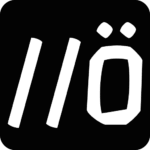 Hey there. So now, FreeBSD 14.0 is released! It introduces several notable features and enhancements that contribute to its performance, scalability, and virtualization capabilities.
Hey there. So now, FreeBSD 14.0 is released! It introduces several notable features and enhancements that contribute to its performance, scalability, and virtualization capabilities.
Here are few of the new features/changes I really loved;
Default TCP Congestion Control Mechanism – CUBIC:
FreeBSD 14.0 adopts CUBIC as the default congestion control mechanism for TCP. CUBIC is known for its efficiency in managing network congestion, providing improved performance and stability for network communications.
Increased Core Support on amd64 and arm64 Platforms:
This release extends core support, now accommodating up to 1024 cores on both the amd64 and arm64 platforms. This enhancement is particularly significant for high-performance computing and large-scale server deployments, allowing FreeBSD to harness the power of modern multi-core systems.
The bhyve Hypervisor Enhancements:
The bhyve hypervisor receives notable upgrades in FreeBSD 14.0, including support for TPM (Trusted Platform Module) and GPU passthrough. These additions enhance virtualization capabilities, enabling users to leverage advanced security features and dedicate GPU resources to virtual machines for improved graphics performance.
ZFS Upgrade to OpenZFS Release 2.2:
The ZFS filesystem has been upgraded to OpenZFS release 2.2. This brings significant performance improvements.
KTLS (kernel TLS implementation):
The addition of KTLS with offload support for TLS 1.3 enhances the performance, security and efficiency of encrypted communication within the file system. Actually it was possible to activate kernel-level TLS implementation in 13.2 by adding kld_list=”ktls_ocf” in rc.conf file, this is not needed now, as it comes already loaded with FreeBSD 14.
So how to upgrade from 13.2 to 14.0?
It’s important to fetch and install the latest updates and patches of your current system, before proceeding to the upgrade. And of course, you must always do a backup of your current system before you start an upgrade procedure.
Upgrading FreeBSD is possible either by compiling from source or using freebsd-update tool (binary upgrade). I follow the latter option for its efficiency and practicality, so here are the whole set of the commands – fetching&installing latest pending updates and patches, updating the installed packages, upgrading to 14.0-RELEASE and some clean-ups;
[root@bsdb0x:~] freebsd-update fetch
#Then, proceed with 'install' if (and ONLY if!) fetching the packages is successfully done
[root@bsdb0x:~] freebsd-update install
[root@bsdb0x:~] pkg update && pkg upgrade
[root@bsdb0x:~] freebsd-update -r 14.0-RELEASE upgrade
[root@bsdb0x:~] freebsd-update install
[root@bsdb0x:~] reboot
#This might take time - so just wait - fetching and installing of patches took -for me- ~2 hours
[root@bsdb0x:~] freebsd-update install
...
[root@bsdb0x:~] pkg bootstrap -f
[root@bsdb0x:~] pkg-static install -f pkg
[root@bsdb0x:~] pkg update
[root@bsdb0x:~] pkg upgrade
[root@bsdb0x:~] freebsd-update install
[root@bsdb0x:~] reboot
#Cleaning up temporary pkg oldies and now-unused orphan dependencies:
[root@bsdb0x:~] pkg clean
[root@bsdb0x:~] pkg autoremove
By the way, all ZFS users should do:
sudo sysctl vfs.zfs.dmu_offset_next_sync=0
also add:
vfs.zfs.dmu_offset_next_sync=0
in sysctl.conf file, as it has been reported that there’s a silent data corruption bug in ZFS, here.
As of 2023-12-01, the issue above is solved by the FreeBSD Errata: FreeBSD-EN-23:16.openzfs.
Now, due to a newer version of OpenZFS, it’s time to do a Bootcode Update. This is needed only when you’ve a system booting from ZFS, if your system is running on UFS, then you don’t need the steps below.
First, check if your boot method is traditional CSM/BIOS or UEFI;
[root@bsdb0x:~] sysctl machdep.bootmethod
machdep.bootmethod: BIOS
So we have traditional BIOS boot there. If the answer is UEFI, skip to “UEFI Bootcode – Upgrade” section below.
BIOS/CSM Bootcode – Upgrade:
“gpart show” will show you the list of partitions and their indexes. Look for the “freebsd-boot” partition. That’s the index you need to use. And update the bootcode on every disk that has a “freebsd-boot” partition.
[root@bsdb0x:~] gpart show
=> 40 80002992 da0 GPT (38G)
40 1024 1 freebsd-boot (512K)
1064 984 free (492K)
2048 4194304 2 freebsd-swap (2.0G)
4196352 75804672 3 freebsd-zfs (36G)
80001024 2008 free (1.0M)
Definitely do verify what index your system uses for the ‘freebsd-boot’ partition because it doesn’t necessarily have to be index 1. In some cases there’s an ‘efi’ and a ‘freebsd-boot’, so the index for ‘freebsd-boot’ becomes: 2.
Indexes above are;
1 freebsd-boot
2 freebsd-swap
3 freebsd-zfs
So, shortly; disk: da0 – index: 1 – thus we proceed with updating the boot code(s).
I strongly suggest to update boot code(s) BEFORE upgrading the ZFS pool.
[root@bsdb0x:~] gpart bootcode -b /boot/pmbr -p /boot/gptzfsboot -i 1 da0
partcode written to da0p1
bootcode written to da0
If there would be one more disk, like “da1”, (and in case if it has ‘freebsd-boot’ partition, too) we’d update it too, with;
gpart bootcode -b /boot/pmbr -p /boot/gptzfsboot -i 1 da1
And now upgrading the ZFS pool (assuming the pool is named as ‘zroot’ – the default one, or you can learn it with: ‘zpool list‘ command);
[root@bsdb0x:~] zpool upgrade zroot
This system supports ZFS pool feature flags.
Enabled the following features on 'zroot':
edonr
zilsaxattr
head_errlog
blake3
block_cloning
vdev_zaps_v2
We’re done. One more reboot.
So when the system is back, if everything seems fine and whole the system is set&correctly working, you might wish –IF YOU DON’T NEED THEM– to delete automatically-saved boot environments on ZFS in your system, because ‘freebsd-update‘ tool creates ZFS snapshots of your boot env. with each system upgrade.
You can disable this behavior by setting CreateBootEnv directive NO in /etc/freebsd-update.conf.
Saved/older Boot Environments might be useful for some, in case of an upgrade failure for instance, however these snapshots grow rapidly, and they will consume too much disk space..
Once, I was in such a situation and the services running on the server were alarming “out of disk space!“. I barely found what was causing that.. Since then, after a system upgrade, I test the system for few days, and if everything is good, I usually eliminate older boot environments and saving –sometimes lots of– disk space like this;
Get the list of the older and current boot env. first:
bectl list
and remove them one by one with this command: (KEEP the one named ‘default’, under ‘BE’, which is the active boot environment of your current system)
bectl destroy -Fo name_of_your_listed_boot_env_under_BE_Column
Example:
bectl destroy -Fo 13.2-RELEASE-p4_2023-11-21_234504
bectl destroy -Fo 13.2-RELEASE-p5_2023-11-22_000013
Now, time to move to the UEFI part.
EFI Bootcode – Upgrade:
So far, I explained updating the bootcode(s) for traditional CSM/BIOS systems. However, in case of having UEFI system instead; in order to update EFI system partitions, we don’t proceed with “gpart bootcode” but instead we simply copy the updated loader.efi file to EFI partitions on our disk(s).
First, check for the disk names&partition numbers with “gpart show“;
[root@bsdb0x:~] gpart show
=> 40 33554352 ada0 GPT (16G)
40 532480 1 efi (260M)
532520 1024 2 freebsd-boot (512K)
533544 984 - free - (492K)
534528 4194304 3 freebsd-swap (2.0G)
4728832 28823552 4 freebsd-zfs (14G)
33552384 2008 - free - (1.0M)
=> 40 33554352 ada1 GPT (16G)
40 532480 1 efi (260M)
532520 1024 2 freebsd-boot (512K)
533544 984 - free - (492K)
534528 4194304 3 freebsd-swap (2.0G)
4728832 28823552 4 freebsd-zfs (14G)
33552384 2008 - free - (1.0M)
So we got; ada0 disk with ‘1‘ efi partition, and ada1 disk with ‘1‘ efi partition.
Proceeding with every disk that has an “efi” partition:
First, the “ada0” disk:
[root@bsdb0x:~] mount_msdosfs /dev/ada0p1 /boot/efi
cp /boot/loader.efi /boot/efi/EFI/BOOT/Bootx64.efi
cp /boot/loader.efi /boot/efi/EFI/FreeBSD/loader.efi (please see the Update below)
umount /boot/efi
Now it’s time to go with “ada1” disk:
[root@bsdb0x:~] mount_msdosfs /dev/ada1p1 /boot/efi
cp /boot/loader.efi /boot/efi/EFI/BOOT/Bootx64.efi
cp /boot/loader.efi /boot/efi/EFI/FreeBSD/loader.efi (please see the Update below)
I think that’s all. In case of anything else, keep the comments up please!
Update: Certain setups MAY have (or not at all) created a “EFI/FreeBSD/loader.efi” file. So IF you have it there, copy your loader.efi file to that path too, just like its shown above, replacing the current one, however, if you don’t have it at all, you’re good to go without.
Özgür Konstantin
![Validate my RSS feed [Valid RSS]](/valid-rss.png)
8 Comments
Thanks for the awesome guide man. I was a bit wary about upgrading because of the bootloader reinstallation issues but your post laid it all out in plain English. Several boxes successfully upgraded, thanks a lot 👍
Hi Josh, you’re much welcome – I’m glad I was able to help! 🙂
Thanks a lot for this very clear and comprehensive write up. Especially the part on how to upgrade boot code which was not super clear in official release notes.
Hi Alain, you’re much welcome – I’m glad I was able to help! 🙂
Thank you for the great guide. Only two issues I ran into following it through my upgrade from 13.2 -> 14.0.
1. For the big upgrade after the pkg bootstrap -f, you should probably issue a pkg update -f and especially pkg upgrade -f. I had nearly 300 packages that weren’t going to get upgraded because of, apparently 3 libraries that pkg upgrade was not planning to upgrade, which would have (probably) removed all of KDE Plasma.
2. When you restamped the EFI bootloader, I understand copying loader.efi to /boot/efi/efi/boot/BOOTx64.efi, however, my system does not even have a /boot/efi/EFI/FreeBSD directory. Should that be created and the file be copied there, or should I go without? I have seen other sites that don’t mention the EFI/FreeBSD directory…
Hello, thank you for your comment and feedback on the packages’ stuff (will add it as an additional detail – thanks). Actually, THE LAST “pkg update” and “pkg upgrade” commands there have solved anything about the packages in my case(s), though.
Please note that, certain setups MAY ALSO have created a EFI/FreeBSD/loader.efi file, so IF you have it there, copy your loader.efi file to that path too, replacing the current one, if you don’t have it at all, you’re good to go without.
Thank you very much for this helpful guide, worked flawlessly on my DIY NAS.
You’re much welcome, always happy to help! 🙂